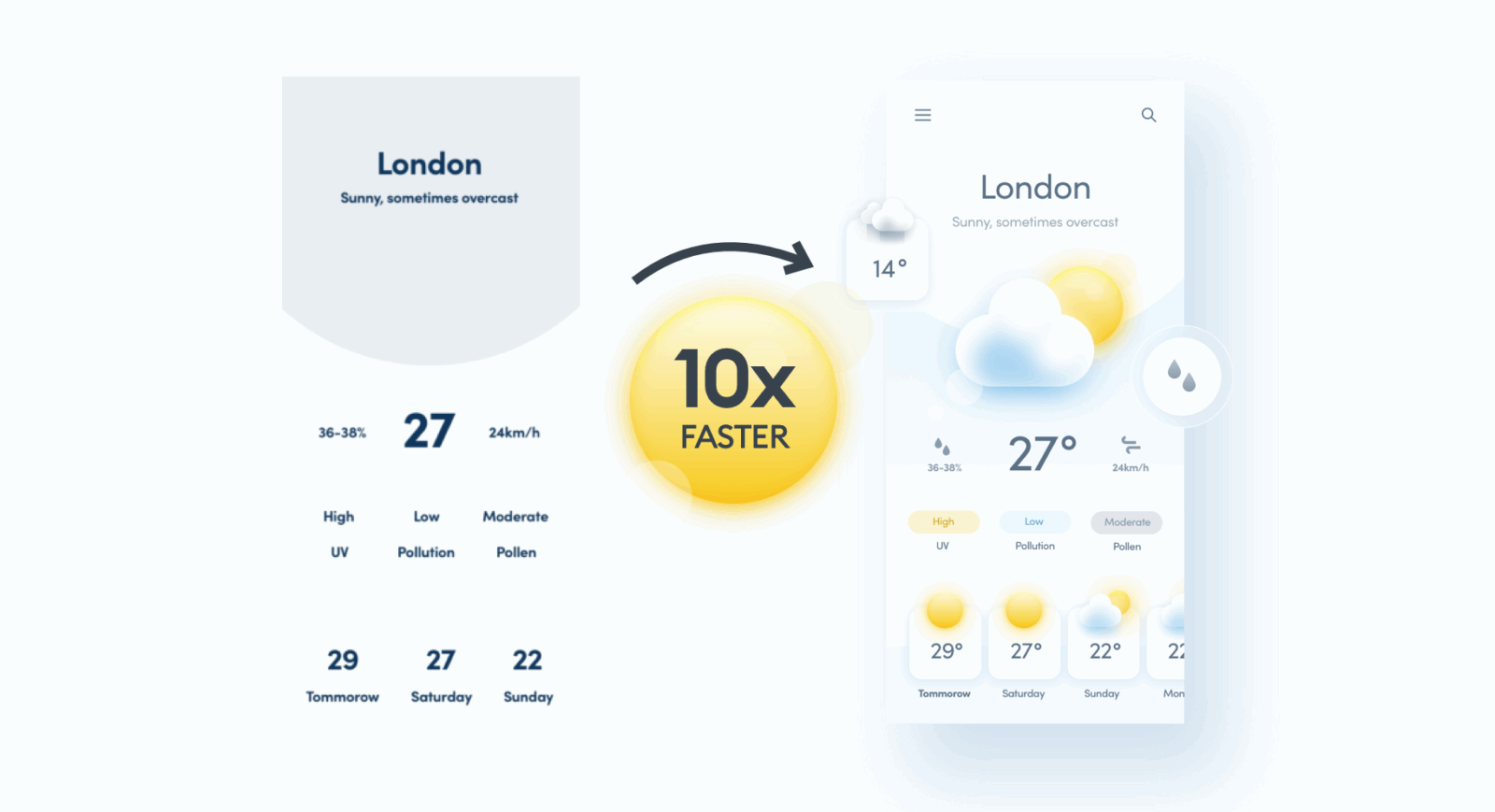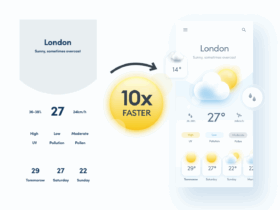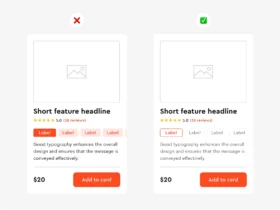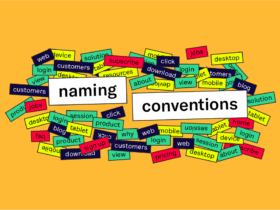Deadlines are tight. Feedback is endless. And sometimes, it feels like your Figma file is working against you.
Whether you’re designing solo or collaborating with a team, Figma is packed with time-saving features that often go unnoticed. With the right hacks, you can work faster, stay organized, and spend more time designing—less time clicking.
Here are some of the best Figma tips and tricks to help you level up your UI workflow in 2025:
1. Use Auto Layout Like a Pro
Auto Layout isn’t just for buttons—it can power your entire design system.
Hack:
- Wrap frames, cards, or entire sections in Auto Layout so they adjust responsively.
- Use padding + spacing values to keep things tidy as you add or rearrange elements.
💡 Bonus: Nest Auto Layouts for flexible, scalable designs that adapt to content changes automatically.
2. Create Smart Components with Variants
Don’t copy-paste different versions of the same button or input field. Use Variants to create multi-state components (e.g., default, hover, disabled, loading).
Hack:
- Set up toggleable props like “State,” “Size,” or “Theme.”
- Use interactive components to simulate real behaviors in prototypes—no manual swapping needed.
✅ Result: Faster design swaps and ultra-clean component libraries.
3. Use Keyboard Shortcuts (Seriously)
Figma has a shortcut for nearly everything. Memorizing just a few can shave minutes off repetitive tasks.
Top shortcuts:
- T – Text tool
- R – Rectangle
- Shift + A – Add Auto Layout
- Cmd/Ctrl + D – Duplicate
- Opt/Alt + Drag – Duplicate and move
- Cmd/Ctrl + / – Quick action search (your best friend!)
🔍 Pro tip: Hit Cmd/Ctrl + Shift + ? to see the full shortcut cheat sheet.
4. Use “Paste to Replace”
Need to swap an image or icon in a frame or component? Instead of dragging and resizing all over again, try this:
Hack:
- Copy the new asset
- Select the existing one
- Press Cmd/Ctrl + Shift + V
Figma will replace it while preserving size and positioning. Magic.
5. Organize with Naming Conventions and Layers
Sloppy layers slow you down. Naming things consistently makes your file easier to navigate—and dev handoff smoother.
Hack:
- Use slashes for naming (e.g.,
Button/Primary/Hover) to create auto-nested groups. - Use
Cmd/Ctrl + Rto rename layers fast.
🌟 Bonus: Use Plugins like Rename It to batch-rename layers in seconds.
6. Leverage Community Templates & Plugins
Why reinvent the wheel? The Figma Community is full of UI kits, icon libraries, and productivity-boosting plugins.
Must-try plugins:
- Content Reel – For placeholder text/images
- Unsplash – Add stock photos instantly
- Autoflow – Draw quick user flows
- Figmify – Export code or assets easily
- Iconify – Access thousands of icons directly
📁 Pro tip: Save your go-to plugins and templates in a personal team library.
7. Use Grids + Constraints for Responsive Design
Want your designs to behave like a real app? Set up grids and use constraints to keep elements pinned, centered, or scaled correctly as screen sizes change.
Hack:
- Use layout grids for spacing consistency across breakpoints.
- Set constraints (top, bottom, left, center, etc.) for smarter resizing behavior.
Final Thoughts
Figma is incredibly powerful—but only if you know how to make it work for you. With these hacks, you can streamline your process, collaborate more smoothly, and spend less time fiddling—and more time designing what matters.
So next time you’re knee-deep in wireframes or pixels, try out a few of these tricks. Your future self (and your project manager) will thank you.